We review how to create a playlist on YouTube.
If you’re one of the millions of people trying to escape subscription hell, you’ve probably wondered how you could emulate premium services like Spotify, Amazon Music Unlimited, and Napster without the costs and playlist creation process that comes with using a new service. Thankfully, if you’re reading this, you probably already have a Google or YouTube account, and believe it or not, this platform already has all the tools you need to create a great workout lineup via a feature called YouTube Playlists.
A YouTube playlist is a personalized video list that automatically plays tracks in an assigned chronological order. Imagine it as a playlist for videos similar to the one you might make for music on Apple Music or Spotify.
The next video in the queue plays when one finishes without the user having to do anything. YouTube playlists can also be shuffled, just like music playlists, to keep things interesting.
Why make a playlist on YouTube?
A playlist on YouTube can be a fun way to catalog content for daily streams. For instance, make a playlist of your favorite music videos and play it in the background during your next party. Or you might create a playlist of your favorite at-home exercise videos for a personalized workout you can perform in your living room.
YouTube playlists are also great for curating content if you’re a creator.
Method to create a great playlist on YouTube
You can take a few approaches if you’re prepared to begin creating YouTube playlists. First, go to your YouTube profile, you’ll need to log in to get started.
Note: Keep in mind that playlists and channels are different. Your account on YouTube automatically generates a personal channel, but you may also have a business or brand channel you oversee.
Once you’ve logged in, you can create a new list from your dashboard. However, an easier and more intuitive way to create a new playlist on the go is from each video’s landing page while browsing.
This is the option we’ll focus on.
While exploring YouTube, you can add any video to an existing playlist or create a new one by clicking on the additional options menu below the video on the right-hand side and then clicking the Save/+ link.
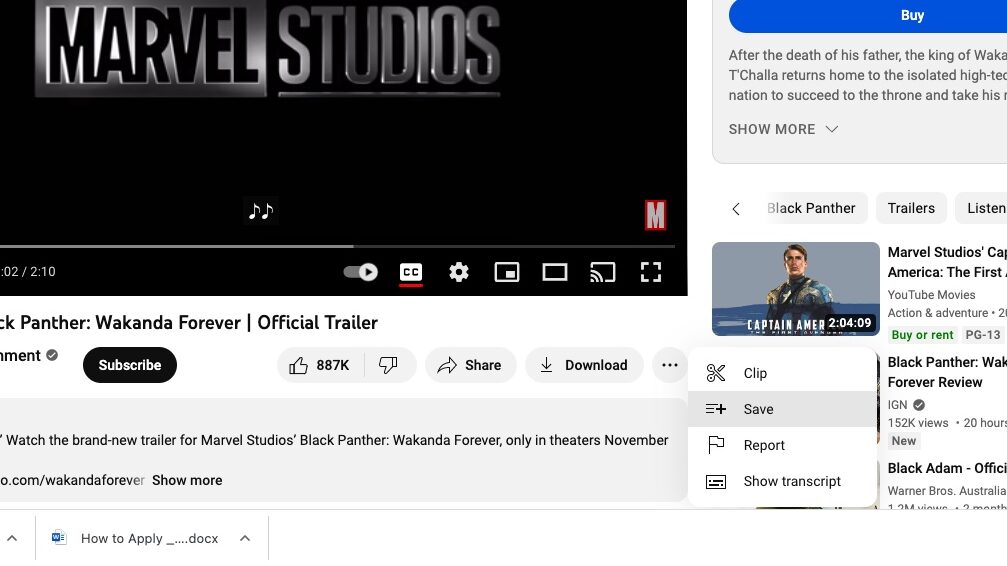
Next, we want to choose which playlist we’ll add the video to or create a new one. Here we’re going to create a new playlist called “Disney Plus.”
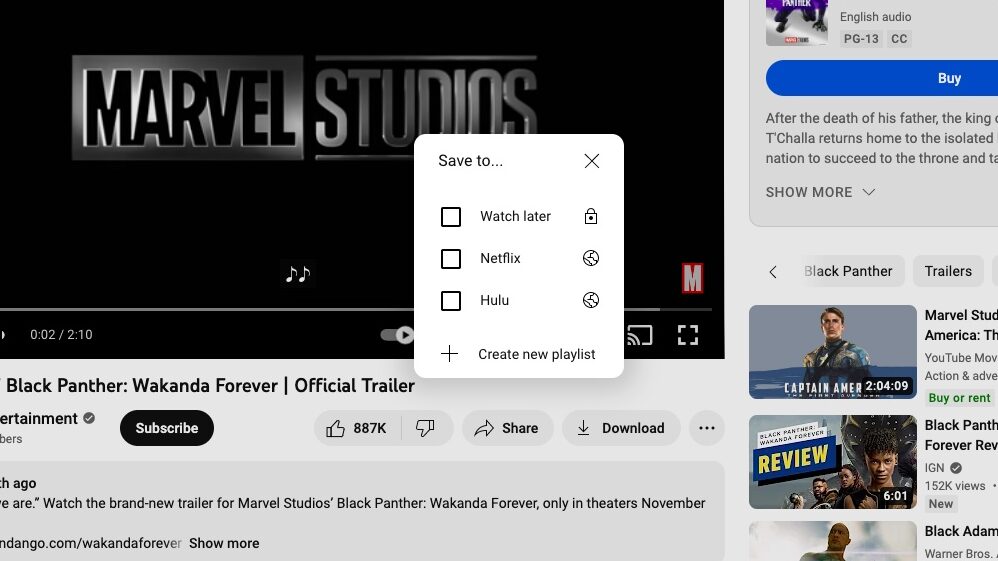
After clicking “Create new playlist” you’ll need to type in the name of the playlist.
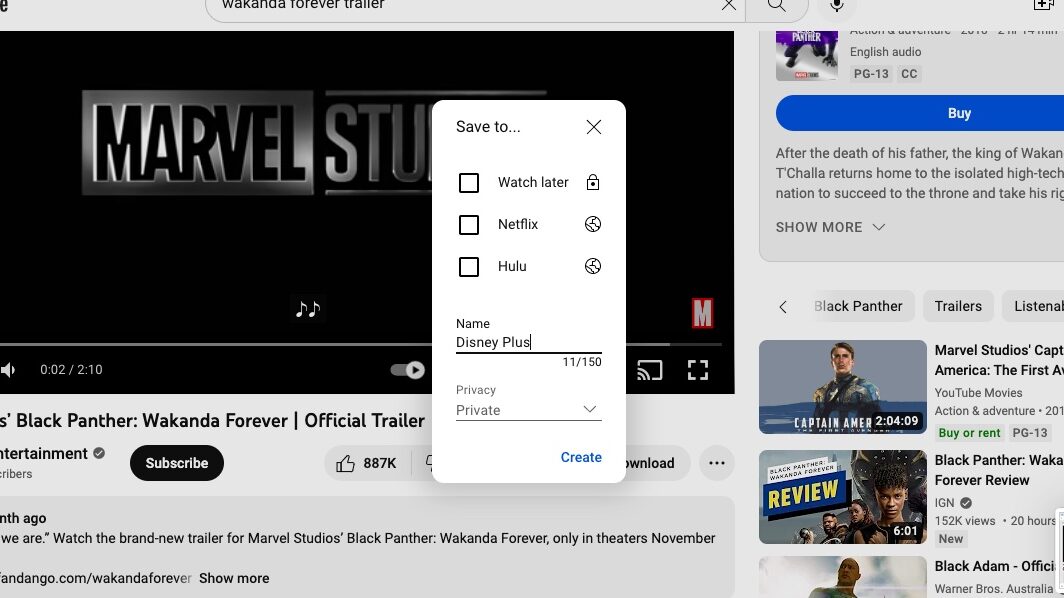
After you’ve typed in your playlist name, you need to choose whether or not the playlist and its videos are public or private. Then click Create.
Once you’ve added a few videos to the playlist (you can add additional videos by doing the same thing on other video pages), view your playlist by clicking on the profile icon on the top right-hand corner of YouTube, and then clicking Your Channel, which should populate a list of videos and playlists on the left side of your UI.
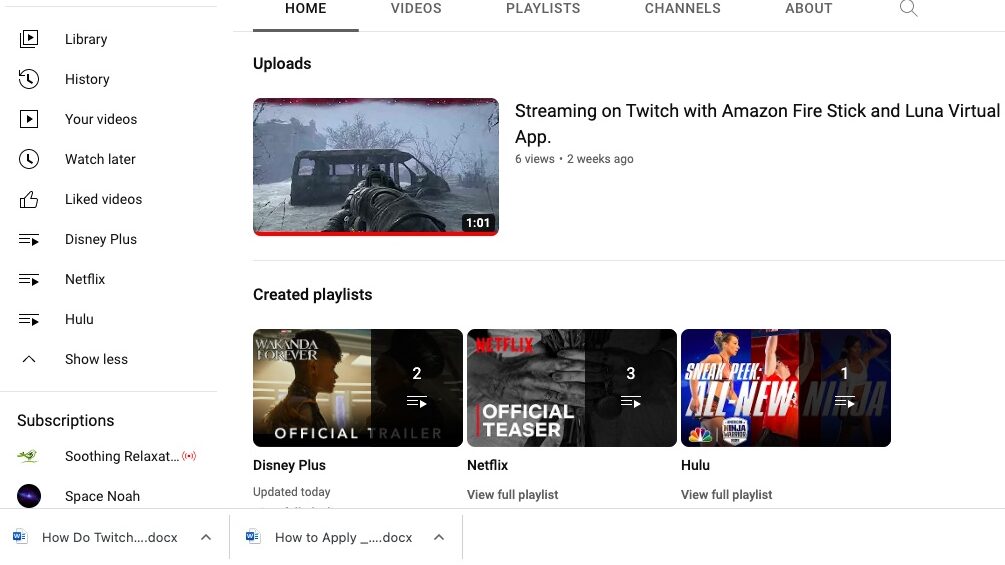
It’s that simple!
Now, if you’re a content creator you probably already know that there is a lot you can do with this playlist beyond using it for personal entertainment purposes alone.
For example, if you’d like to curate a list of tutorial videos to publish on your website, you can easily do so by installing the YouTube API on your site and inserting a carousel of related videos. You can even use playlists to create background music for your live stream if you spend any time on Twitch, YouTube, TikTok, or Instagram. However, it’s important to note that when you use content this way you are aware of DMCA and copyright requirements. For more on this, check out our guide on DMCA free content for your live stream.
Related: How To Avoid DCMA Takedowns On Your Twitch Channel 2023
Hopefully, these tips will lead to monthly cost savings for you. If internet access isn’t a problem (to download YouTube videos for offline viewing you’ll have to subscribe for a fee), you may not need those premium audio services anymore.
Happy Streaming!

