Advanced technologies, such as the internet of things (IoT), virtual reality, augmented reality, cloud computing, wearables, and wireless mirroring/screencasting (Miracast, Chromecast) tools have revolutionized people’s lives.
From performing household chores to business operations, cutting-edge technologies provide reliability, efficiency, and convenience.
Screencast technologies allow for digital and audio/video recording on the presenter’s screen, enabling people to create premium-quality, information-rich, graphical, multimedia presentations.
Miracast and Chromecast are the most popular technologies to mirror your device’s screen on a projector, TV, or monitor. Windows 10 has various innovative features that streamline your personal and work-related tasks.
However, most people who love watching Netflix movies, YouTube videos, and other streaming channels on a projector or TV want to know whether Miracast and Chromecast are compatible with Windows 10.
Today’s article will answer this question and give you essential details. Let’s dive in!
What is Miracast?
Miracast is a cutting-edge technology that enables you to wirelessly share videos or photos on another screen or projector. It mirrors the screen of one device onto another, allowing for a more streamlined and high-quality viewing experience.
What is Chromecast?
Google Chromecast is a media adapter or gadget that allows you to play online videos/content, such as documentaries, movies, and live videos on a digital TV. You can plug the adapter into your television or projector’s HDMI port and watch your favorite movie.
Is Windows 10 compatible Miracast?
The primary difference between Mira and Chromecast is that the former is not a media player but a technology, and the latter is both a media player and screen mirroring device.
Windows 10 is a powerful operating system by Microsoft with several innovative features, including mirroring your PC or laptop’s screen to any device, such as a TV, projector, or streaming box.
Windows 10 is highly compatible with Miracast.
Is Windows 10 compatible Chromecast?
Although you can find various options and methods to display videos or photos from your PC or laptop’s operating system, most people use a Chromecast device to streamline the entire process.
Chromecast is compatible with Windows 10; you just need to plug the device into your TV’s HDMI port and cast content from your Windows 10 powered PC or laptop.
How to use Miracast in Windows 10
Sharing your PC or laptop’s screen with different devices is daunting and time-consuming, especially if you don’t understand how to use Miracast in Windows 10. The good news is that you don’t need to download and install Miracast because Windows 10 already has this essential feature.
However, you’ll need to confirm that your Windows PC supports Miracast before using it. Verify your PC supports Miracast by pressing Win + R to open the “Run” window. Next, type “DXDIAG” and click “ok” or press enter to open DirectX Diagnostic Tool.
Once the DirectX Diagnostic Tools collects the information from your PC or laptop, click the “Save” or “Save All Information” button. Find the DxDiag.txt file on your desktop (or wherever you saved the file) and open it in Notepad. Now, scroll down in the text file to determine whether Miracast supports your PC or laptop (you can press CTRL+F and type “Miracast” to find out whether it is available – see screenshot below).
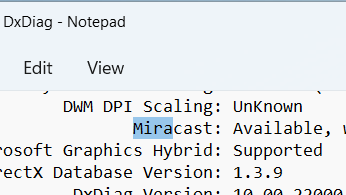
Follow the steps below to find out if your PC supports Miracast.
- Plug the adapter into your TV or projector’s HDMI port
- Open Start Menu on your PC and click on Settings
- Select “Devices” and then click add a device
- Windows 10 will search for new screens/displays/projectors within the range
- You will see a list of devices
- Click on the Miracast adapter to view or display a video on your TV or projector
How to use Chromecast in Windows 10
Chromecast is compatible with iPhone iOS, iPad, Mac, Android, Tablets, and PCs with Windows 10 or 11. Using Chromecast in Windows 10 requires an updated device, Windows 10 PC or laptop, and Google Chrome browser. Setting up Chromecast is easier if you follow the steps below.
- Plug Google Chromecast’s HDMI end into the TV or project’s port
- Plug the USB end of the device into the power adapter
- Change the input source on your TV by choosing the HDMI port
- Open Google Chrome on your PC or laptop with Windows 10 installed
- Open YouTube, Netflix, Amazon Prime, or any other streaming service
- Click on the “cast” icon at the top right corner of your PC or laptop screen to play the video
- You will immediately see the movie displaying on your TV or projector’s screen
- Enjoy!
Miracast vs. Chromecast – which one is better?
Miracast supports PC to PC casting. On the other hand, Chromecast does not support this feature. Miracast can display up to 1080p resolution videos, while Chromecast has several options ranging from 720p to 1080p to 4k resolution videos.
Another difference between Miracast and Chromecast is that the former is network independent, and the latter requires Wi-Fi. Remember that Miracast is a mirroring technology, and Google Chromecast devices cast streaming content on your TV or projector.
Research shows Miracast has relatively less latency than Chromecast, making it ideal for office presentations. On the other hand, Chromecast is a good choice for home entertainment. Both are compatible with Windows 10, and the ultimate choice depends on your preferences and requirements.
Final words
Whether Miracast or Chromecast, you can mirror your device’s screen or watch online movies/videos on a projector or TV at home and office. Follow the tips and tricks above to streamline the entire process and achieve your goals.
Related: Can You Cast Netflix Movies On A Projector?

