So, whether you’re a blogger, influencer, or just looking to connect with your audience, knowing how to go live on Instagram from PC is a game-changer that you don’t want to miss out on.
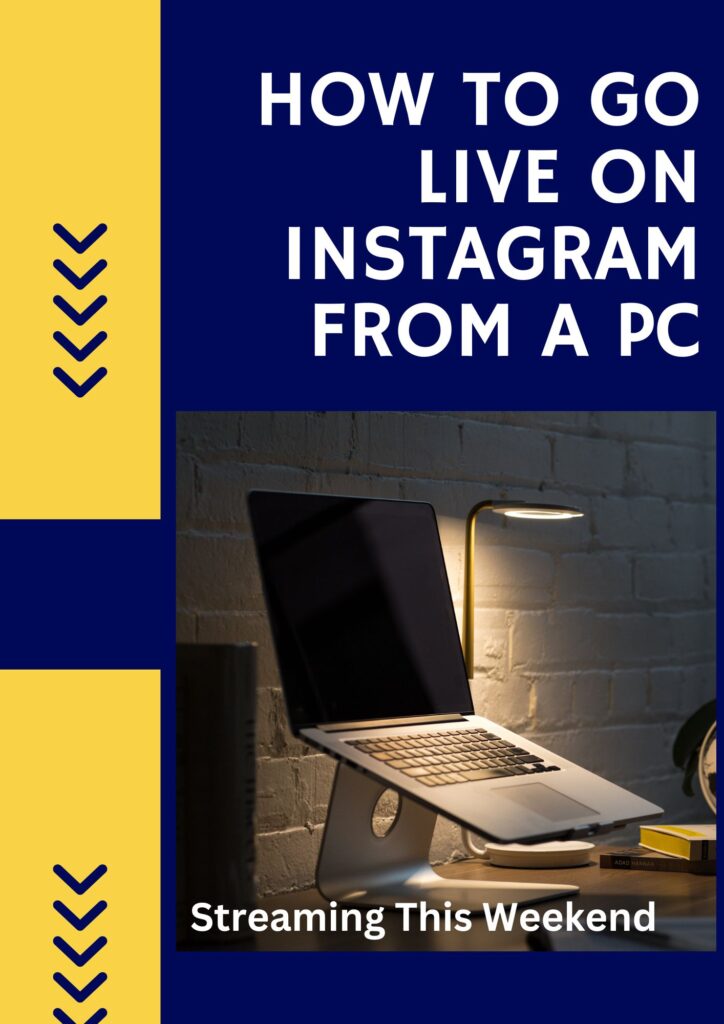
If you’re looking to increase your Instagram followers, one of the most effective ways to do so is by using the popular and trendy feature: Instagram Live. And the best part? You don’t have to be a celebrity like Cristiano Ronaldo or an up-and-coming artist to use this feature. With the ability to go live on Instagram, anyone can engage their followers and attract new ones. And even better, you can now use this feature on your PC!
Table of Contents
However, if you prefer using Instagram on your PC, you may have noticed that the live-streaming feature is unavailable on the desktop version. Fortunately, there are several ways to bypass this limitation and go live on Instagram using your computer. In this article, we’ll explore different methods you can use to start live on Instagram from a PC.
Live on Instagram from a PC: Is it possible?
The simple answer is yes. However, there is a caveat. You can’t go live using the Instagram website and Microsoft windows store apps. You need to use third-party solutions for Instagram live on PC.
While Instagram’s live streaming feature is primarily designed for mobile devices, there are several methods you can use to start live streaming on Instagram using your computer. These methods include third-party apps, web-based tools, and emulators to simulate a mobile device on your computer. However, it’s important to note that not all of these methods are officially supported by Instagram, and some may not be as reliable as others.
It’s always a good idea to research and compare different options before deciding which method to use for live streaming on Instagram via your PC. We covered some other methods so that you can use them at your convenience.
Related: 3 Tips For Using Instagram Live To Promote Your Live Stream Channel
How to go live on Instagram from a PC, step-by-step?
Use a third-party tool to go Live on Instagram from a PC
1. Download and install a third-party tool
There are several third-party tools available that allow you to go live on Instagram using your PC. Some popular options include yellowduck.tv, a web-based tool that lets you stream to Instagram Live from your PC or Mac. Another option is OBS Studio, a free and open-source software program that allows you to live stream to Instagram and other platforms. We’re going to use YellowDuck first, so be sure to download it from their website.
2. Sign in with your Instagram account
Once you’ve installed Yellowduck, sign in with your Instagram account. This will give the tool permission to access your account and allow you to start streaming.
3. Configure the settings
Depending on which application you use to interface with Yellowduck (like OBS), you may need to configure some settings before you can start streaming.
4. Start streaming
Once you’ve configured the settings, you can start streaming by clicking on the “Start Streaming” button on the tool. This will begin broadcasting your video and audio to your selected platform.
5. Open Instagram and go to your profile
While streaming on the third-party tool, you must have Instagram open in your web browser.
6. Click on the “+” icon and select “Live”
On your Instagram profile, click on the “+” icon in the top left corner of the screen. This will open a menu of options. Select “Live” to start a live stream on Instagram.
7. Set up your live stream and start broadcasting
Instagram will redirect you to the live-streaming page. Here, you can set up your live stream by adding a title and description, selecting your camera and microphone, and adjusting other settings. Once ready, click the “Go Live” button to start broadcasting your stream.
Use an Android emulator to go Live on Instagram from a PC
Android emulators are software programs that simulate a mobile device on your computer. By installing an Android emulator and downloading the Instagram app, you can access Instagram’s live streaming feature on your PC. Some popular Android emulators include BlueStacks, NoxPlayer, and LDPlayer.
The best way to go Live on Instagram from a PC
The best way to go live on Instagram from a PC may depend on your specific needs and preferences. However, downloading an Android emulator to start a live stream on your PC is the most straightforward and “officially” supported method. To do this, after installing an Android emulator, log in to your Instagram account on your PC, and then click on the camera icon in the top left corner of your screen. Select the “Live” option from there and start your live stream.
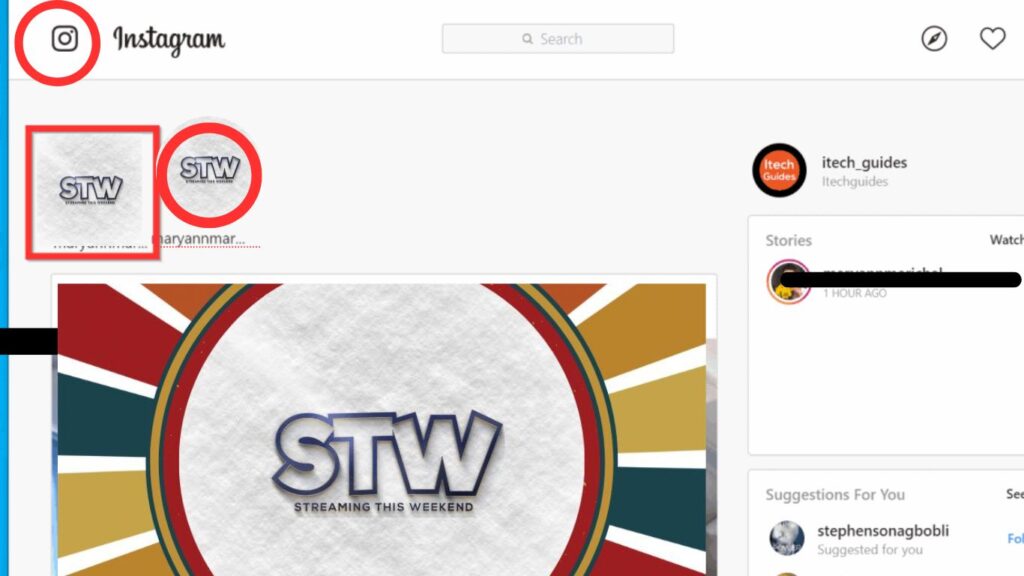
If you prefer to use an unsupported third-party tool, YellowDuck.tv is a popular and reliable option for live streaming to Instagram from your PC. This web-based tool allows you to stream to Instagram Live without having to download any software or install an emulator.
Bonus tips
Remember to modify your canvas size to fit the Instagram Live format (1080 x 1920)
Note to file
Be careful not to violate Instagram’s TOS, you should proceed at your own risk.

