File: what is content tuning on Twitch?
If you’re like us at Streaming This Weekend, there’s nothing more frustrating than hopping on Twitch and finding out your favorite streamers are offline. Ugh! Fortunately, there’s feature for that: content tuning on Twitch. What’s content tuning on Twitch you ask?
Content turning on Twitch is a new function that the popular streaming service provides which allows users to customize the channels and content they see when they land on the platform. Viewers can choose from categories like games, music, just chatting, art creation and much more. Content tuning on Twitch also allows users to locate streamers they’re interested in or filter out content they do not want to see.
To get started with content tuning on Twitch, all that users need to do is log into their Twitch account and activate their profile icon, then select “Content Tuning.” From the content tuning tab, users can select from any number of categories and streamers. The feature also allows users to remove content they don’t want to see.
The new function is a great way to personalize Twitch and skip the process of watching multiple streamers to determine whether its worth your time.
In addition, content tuning on Twitch gives users swifter access to streamers that they want to support and avoid those they don’t.
Getting started is easy.
Related: Twitch Chat Commands: What Are They And Which Should You Use (2023)?
Table of Contents
Content tuning on Twitch
Visit Twitch and login. Then locate your profile icon.
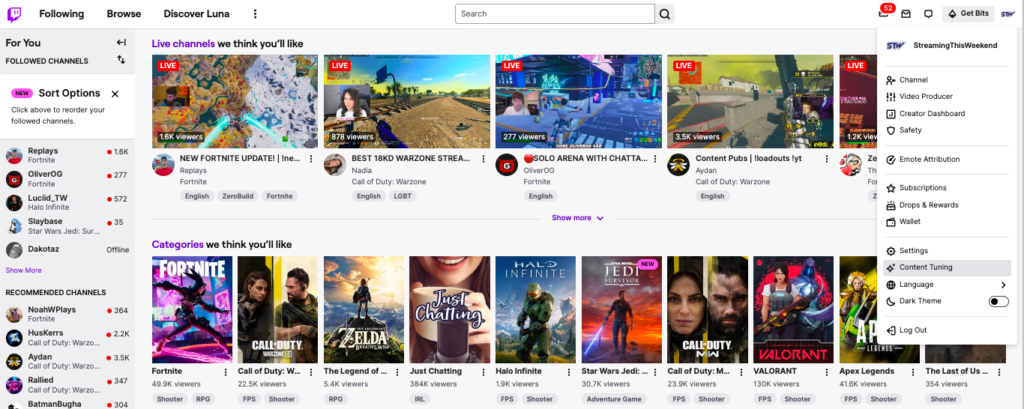
Select “Content Tuning.”
Next, you’ll be welcomed to a content tuning overview.
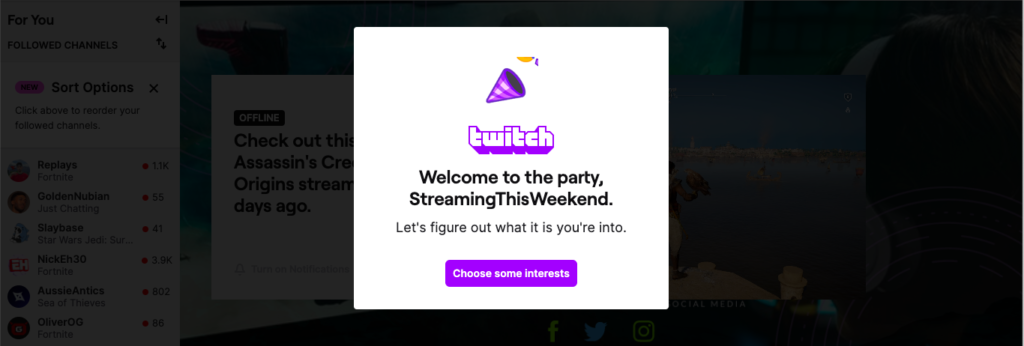
After the prompt appears, select “Choose some interests” to select the type of content you’re interested.
You’ll then be prompted to select from games, music, chatting channels, podcasts, and a ton of other content Twitch is increasingly becoming popular for.
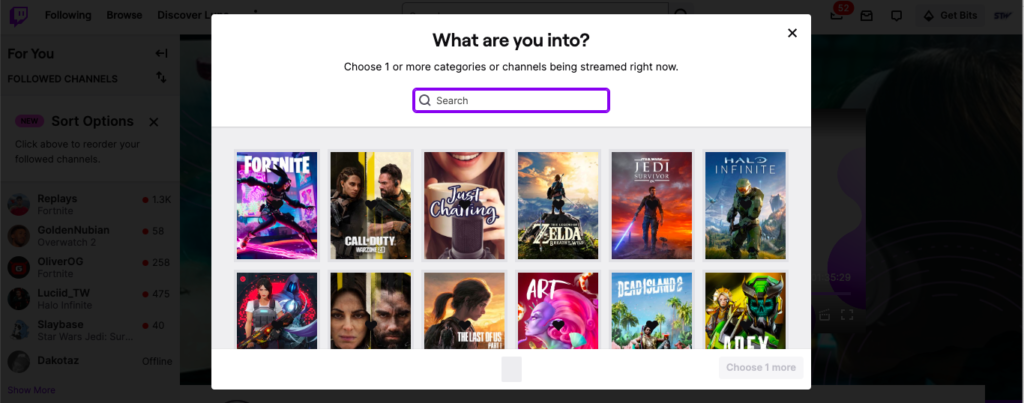
If you don’t see what you’re interested in you can use the search feature. Lucky for us, our interests are located on the top row (like many fans of Fortnite, Call of Duty, Zelda, etc.).
Select the titles you’re interested in.
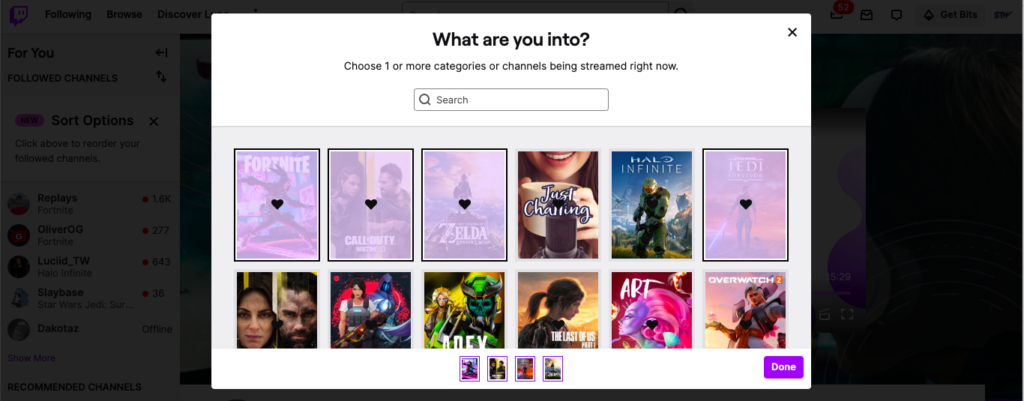
Once you’ve selected the titles you’d like to see more of, go ahead and hit “done” to see your new personalized Twitch page.
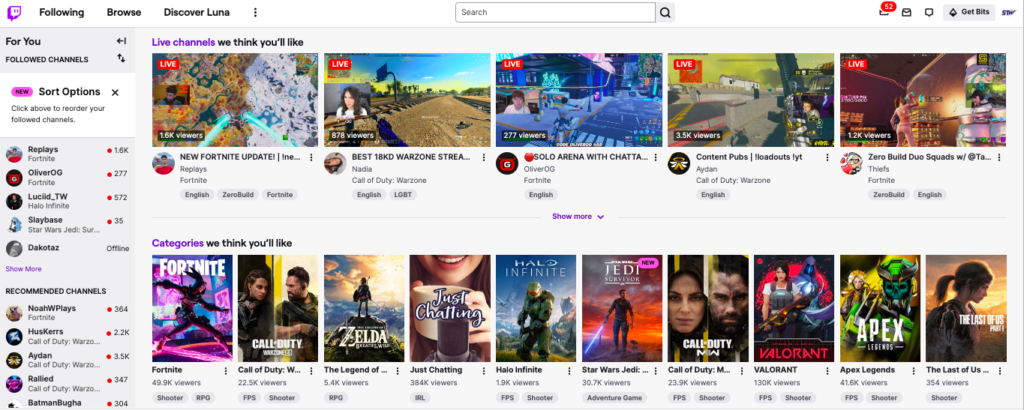
That’s it! If you’ve followed the steps above you should now see a lot more of what you’re interested. Easy peasy.
Final words
As simple a trick that it is, your experience on Twitch will be much more enjoyable if the platform knows what your interests are and what you’d like to see less of. Honestly, it’s a bit frightening to watch, in real time, Twitch slowly take over entertainment. Expect more of these types of features in the very near future.
Happy Streaming!

