File under: how to stream on twitch from phone, can you stream twitch on phone, how to stream twitch on iphone
Twitch is exploding in popularity. From it’s humble beginnings as Justin.tv, Twitch has grown to over 140 million users globally. But up until recently, the only way for most content creators to get in on the action was to build a powerful and expensive rig, usually upwards of $2,000 or more (just to give it a try). However, in the last two years Twitch has made remarkable strides in the compatibility department. Not only can you start streaming on Twitch with Luna for under $100 and host podcasts or homemade television programs, now you can stream popular games like Call of Duty Mobile and Zombie Hunter from a mobile device. Here’s how to stream Twitch on iPhone devices.
Table of Contents
How to stream Twitch on iPhone devices
Before you learn how to stream Twitch on iPhone devices, there’s a bit of prep work needed. Firstly, and this may seem obvious, you’ll need a Twitch account (which means you’ll have a Twitch channel). This is important step to complete on a PC because Twitch has a ton of functionality on the backend. New users on Twitch may get overwhelmed by all the stream summaries, analytics, clips, subs, and a ton of live-streamer jargon. It takes a minute to adjust to it all. Live streaming is a community of its own (bonus tip: to shorten the learning curve, join a small streamer community on Discord to get to know folks).
And then there’s the user interface. For example, does any of this make sense to you?
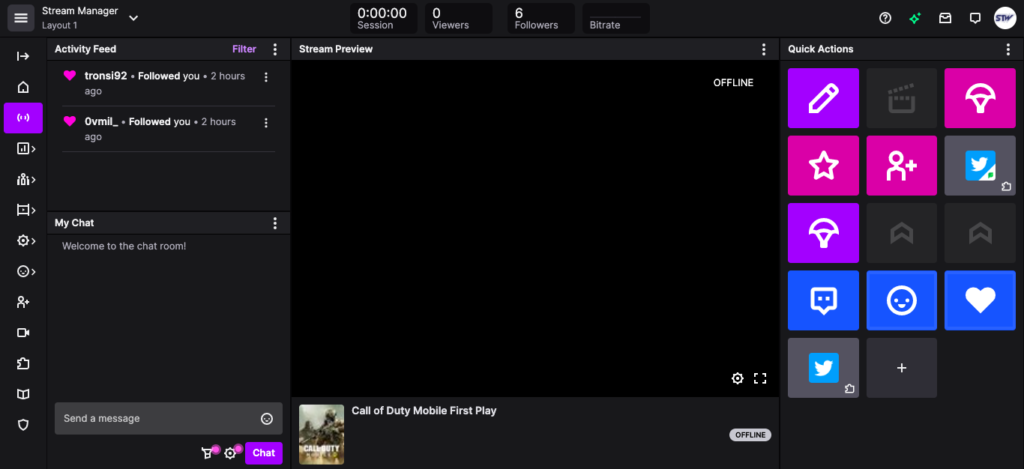
Once you’ve created your account and have acclimated yourself to Twitch’s interface, next you’ll need to download the Twitch app on your iPhone. The Twitch iPhone app is much easier to use, but again, you need to know what’s happening on the backend of your channel before you get started to understand how the platform works.
Download the Twitch app and link your channel to your mobile device. Once you’ve done that, press the “Go Live” button to bring up the Go Live options. Here’s what should be on screen:
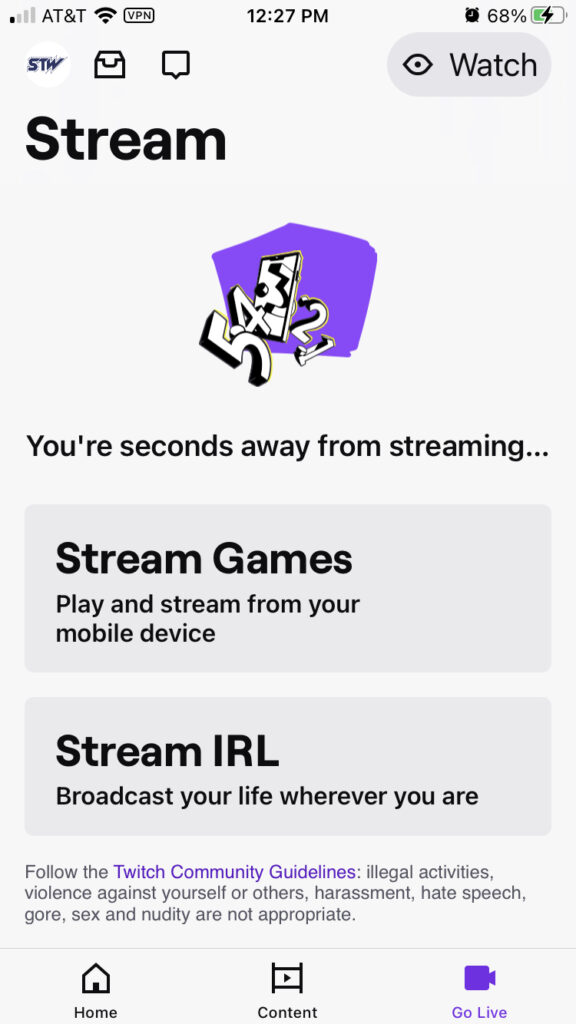
Now, if you want to test the waters a bit before jumping on with a game, you can Go Live using just your camera and microphone (Twitch will prompt you to give it permission to use your phone’s camera and mic).
If you decide to do that, check out your video before going live again, it will help you become more familiar with Twitch’s creator interface in the interim. You can find your last live video by clicking on your channel icon (your Twitch profile picture) and then selecting Video Producer or the Content panel from your Creator Dashboard.
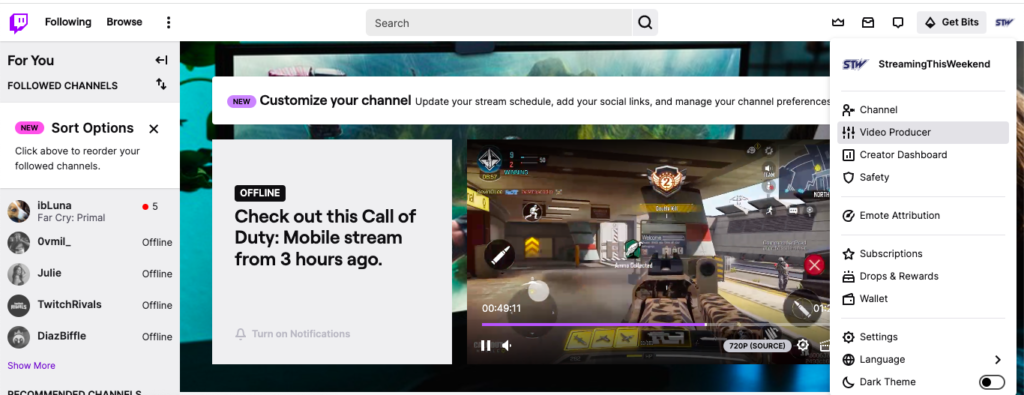
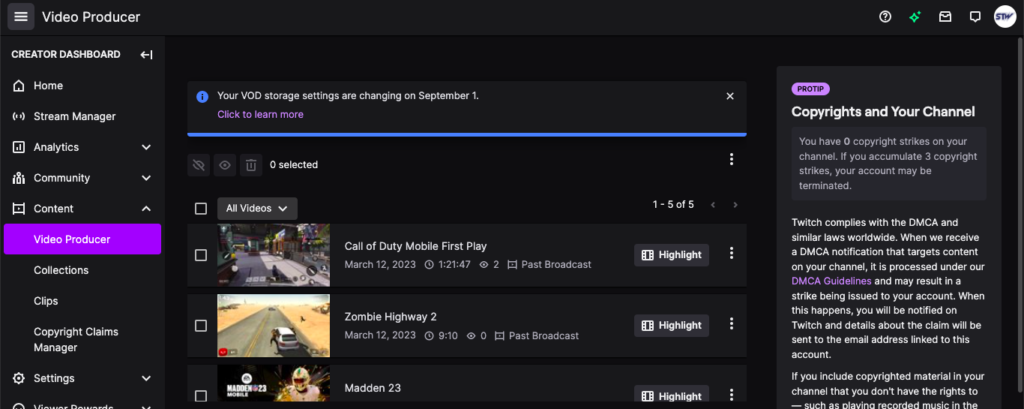
Once you’ve played with Twitch’s Creator Dashboard, hop back on your phone and pick a game.
Gaming on the iPhone with Twitch
Back to the Go Live screen on your Twitch app, instead of clicking Stream IRL, choose Stream Games.
Next you’ll be prompted to select which game you’d like to stream.
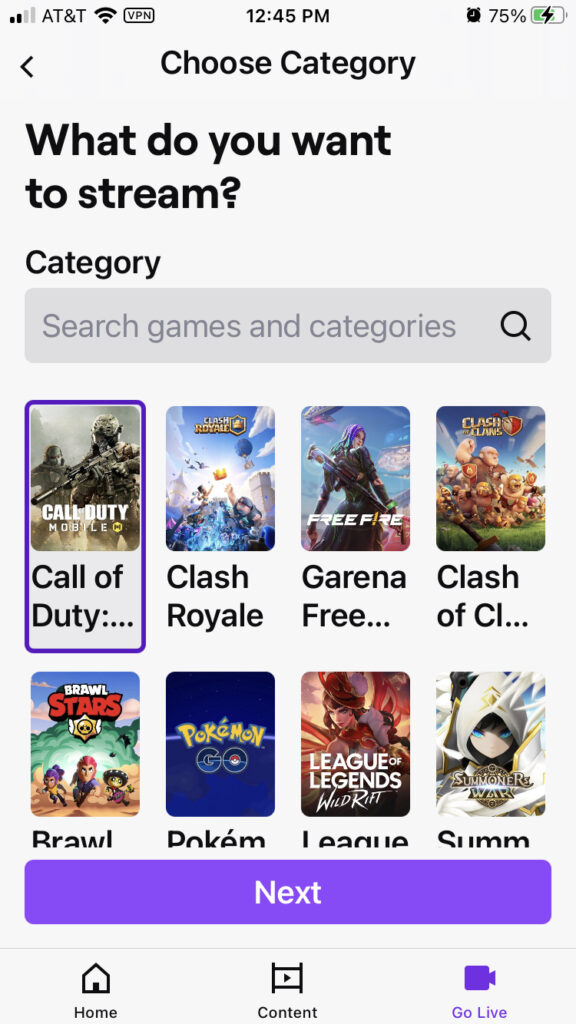
We’ve selected Call of Duty Mobile. Press Next. On the next screen you’ll need to add some additional information, like Stream Title, microphone and camera volume, notification preferences, and VOD settings.
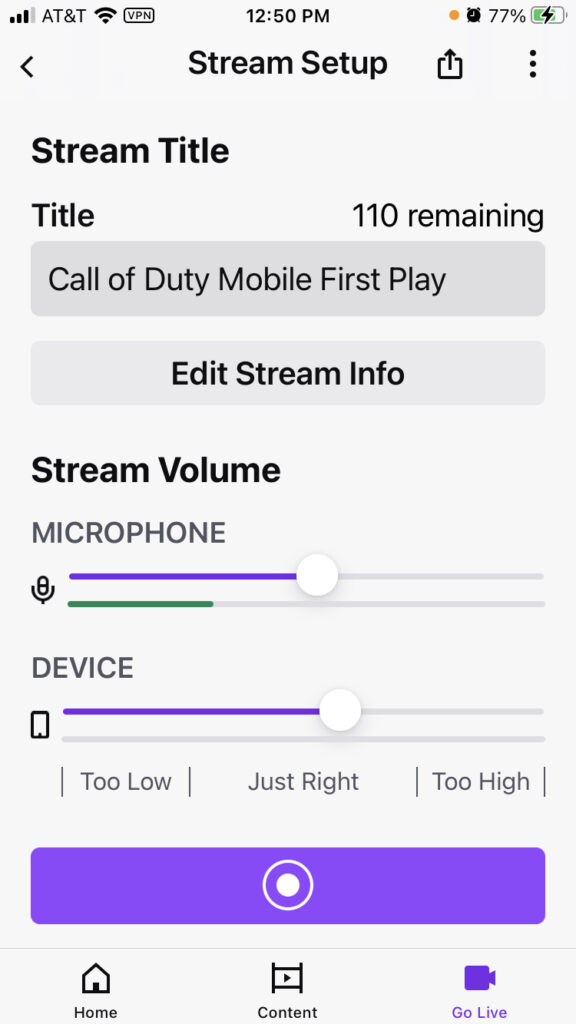
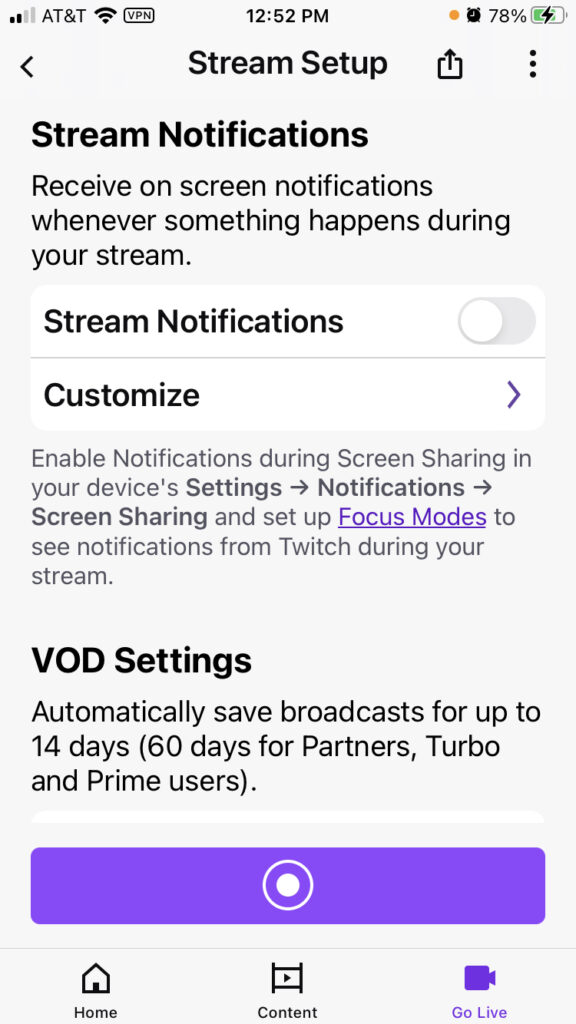
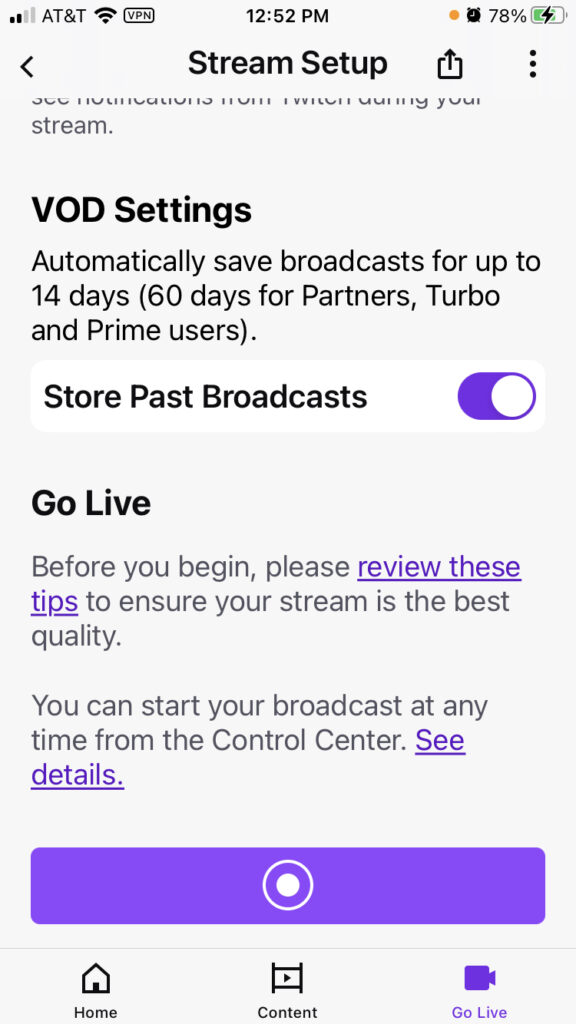
It’s really important to give special attention to your Stream Title. For several reasons. First, your stream title should match the game and objective of your stream so viewers know what to expect. For example, if you’re playing Call of Duty Mobile for the first time, put that in the title. Viewers who want to watch you get slaughtered will hop on just to see what you’re all about (our COD Mobile stream did better than any so far).
Secondly, it is well-known in the gaming community that Twitch’s discoverability could be improved. For this reason, you should think through the keywords that you’d like Twitch and Google to pick up on to improve your search engine optimization.
Related: Twitch For SEO: How 2 Apply And Improve Your Twitch Ranking
Next, you’ll need to set the volume of your mic and device. We used Twitch’s Goldilocks figure below the volume controls to set both volumes “just right.” Honestly, absent a malfunctioning phone or mic, there’s really no reason to go too low or high. If there is one thing viewers will not forgive you for, it’s your audio. Coming in unclear or punching through the stereo will push people to move on, quickly.
Finally, you’ll need to decide whether you want to receive notifications during your stream and elect to save your video or dump it after. Tip: If you’re streaming just on your iPhone and not using a supplementary device to watch the comments (we used the Twitch interface on our Mac to monitor comments), be sure to check Stream Notifications so you know when someone is talking to you.
Final words
Learning how to stream Twitch on iPhone devices isn’t difficult, but there is some configuration involved. And while you’re not likely to become a Twitch superstar with low-res iPhone games (see our video above), it’s a great way to get started on Twitch without a huge investment upfront.
Happy streaming!

