Using a green screen for Twitch, you can bring a lot of fun to your streams, allowing you to make more dynamic and engaging streaming content. If you want to set up a green screen for Twitch, the easiest way is to use Twitch Studio which provides all the powerful ways to configure your green screen for the best possible streaming session.
Follow these steps to set up your green screen for Twitch.
Step 1: Setting up your camera
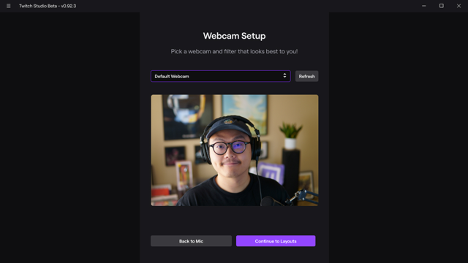
- Once you go to Twitch Studio, you need to make sure that your camera is connected to your computer and is detected on Twitch Studio as well.
- If you don’t have any layer, you will need to click “Edit Scene” and there, you can add a webcam layer by selecting the “+” icon that will be found next to Layers.
- Once the webcam is set up, make sure that your desired webcam is being used and plugged in. This is because, for people who use laptops, it is easy to mistake your external webcam for the internal one.
- Twitch Studio allows you to select the camera of your choice. Now you have successfully set up your camera on Twitch Studio.
Step 2: Setting up the green screen on Twitch
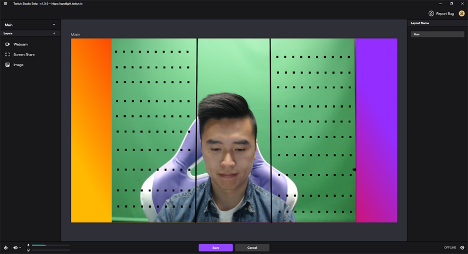
The first step here is to set up your green screen in real life. Once you have that, you will need to display your webcam layer on top of the green screen for Twitch.
- In Twitch Studio, use the “Auto-Detect Color” feature and the program will automatically detect your green screen. Moreover, you can also manually pick the color but the best way is to let the program do its magic.
- In the Chroma Key section, you will be able to toggle the chroma key on and off just by clicking the eye icon.
- You can Edit Chroma Key and here, you will be able to change the background color, do color correction, or adjust the transparency mode for your stream.
- Using Twitch Studio, you can change the background of your stream which makes it easier for you to display whatever desired background image you want to show.
It is one of the most effective ways you can set up the green screen for your Twitch streams. Now let’s talk about some of the most common questions that you might be interested in.
What is Chroma Key?
Chroma Key is simply a visual effect and post-production technique that enables you to remove the actual background and change it to something else. Using a green screen, you can remove the green background and then put anything suitable for your streams.
What are Edge Color Correction and Edge Transparency?
Edge Transparency simply smoothes out the sharp cuts that are ruining your stream. Moreover, if you still see a green background even after doing everything right, you will need to ramp up both Edge Color Correction and Edge Transparency.
Green screen for Twitch final verdict
Having a green screen for Twitch provides an innovative way for streamers to enhance the viewers’ experiences. That’s why we have made a guide that lets you set up a green screen easily and effectively. So the next time you’re streaming, you will see the positive feedback from your viewers.

